Downloading Data from Qualtrics
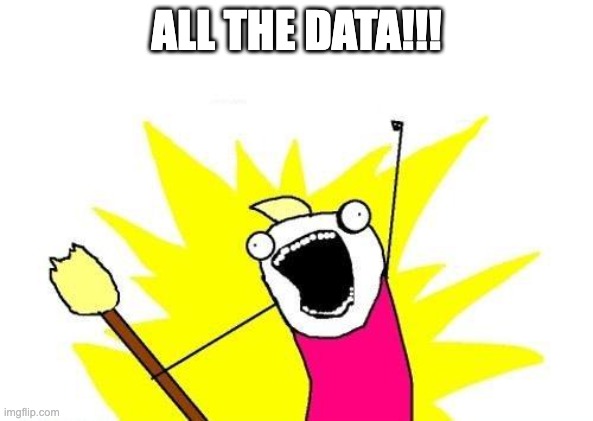
The very first step to analyzing your data is getting that data out of Qualtrics. I’m going to link the Qualtrics help page about downloading data HERE in case they’ve changed things since I wrote this guide, but here are the steps currently.
Log into your Qualtrics account
Navigate to the survey you want to export your response from
Click on the “Data & Analysis” tab on the top menu
Click “Export & Import”, then “Export Data”
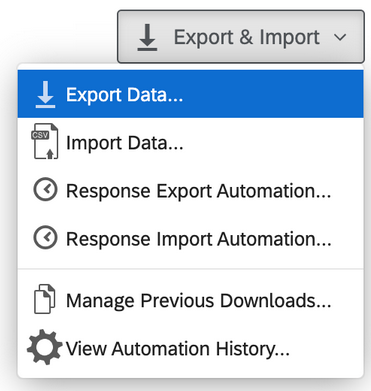
You will now get a pop-up that gives you a bunch of options on how you want your data downloaded.
File Type: You want to export as a CSV. This is the most commonly used data document and you can then open it in many programs.
Download all fields: Yes, do this
Use numeric values: This is ideal, it will make sure you can analyze your likert scales. This records responses as numbers (e.g., 1 instead of “strongly disagree”)
- NOTE: Make sure you have coded your responses correctly in Qualtrics otherwise your numbers could be weird (especially if you have done a lot of editing in your likert scales).
Click open the More Options window and you might want to select the following:
Compress data as .zip file
- Useful if you have a VERY BIG data set and don’t want to wait forever for it to download
Export viewing order data for randomized surveys
- This will be relevant if you need to code for order of presentation and you do not have any embedded data that keeps track of that
Split multi-value fields into columns
- This is the default and you should keep it selected. Especially if you have matrix questions with multiple items on them.
Use internal IDs in header
- DO NOT Check this. This gives you the Qualtrics question id’s as the heading which are completely meaningless and will make running your analysis really difficult!
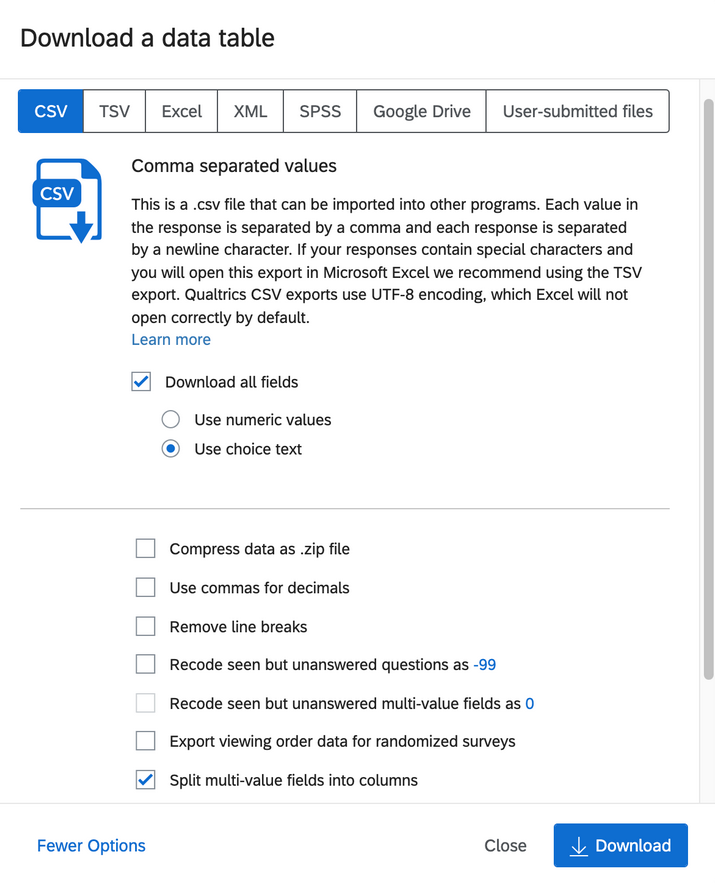
Qualtrics will give your file a useful name based on the title of the survey and the date you downloaded it. You might want to rename it to make it shorter/easier for you (especially with uploading to R later on). But I recommend keeping the following details:
A recognisable study name (e.g. ChoiceVCompliance)
Where the participants are coming from. Especially important if you plan on collecting from different populations (e.g. ChoiceVComplianceSONA)
Whether this is part 1 or part 2 of a study (e.g. CharStrength_Part1)
The date you downloaded the data. This is super important if you are downloading an active study that is still collecting data. (e.g. CharStrength_Part1_Jan_19_2022)
You’ll need to download all the surveys you need for your study. So, if you have a multi-part study, make sure you have every piece of data from every survey you issued. You’ll piece them all together during data cleaning later, but make sure you have them all downloaded, named clearly, and filed together first.
Make sure to save your data in a place you can find it again. You can always re-download from Qualtrics, but it helps to know where your data is. Organization makes data analysis 100x easier.
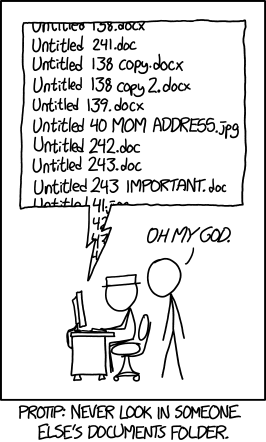
Now that you have your data we can think about getting it ready for analysis…